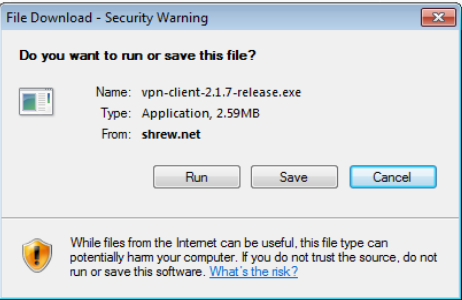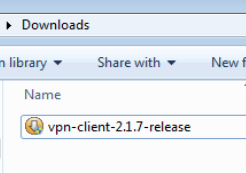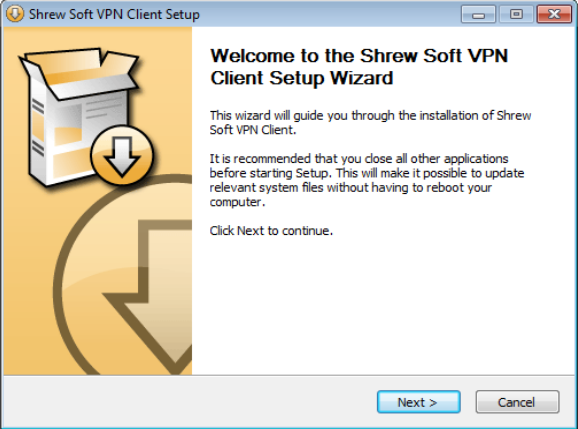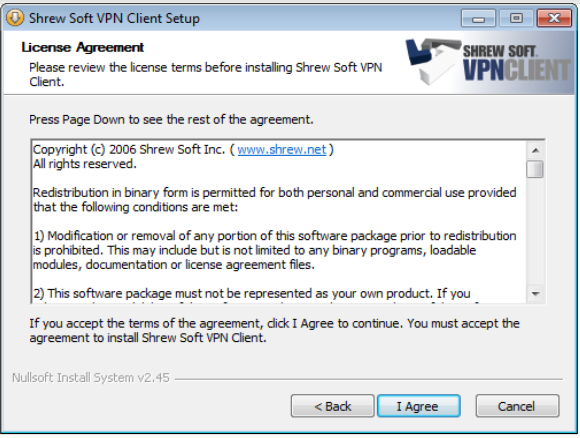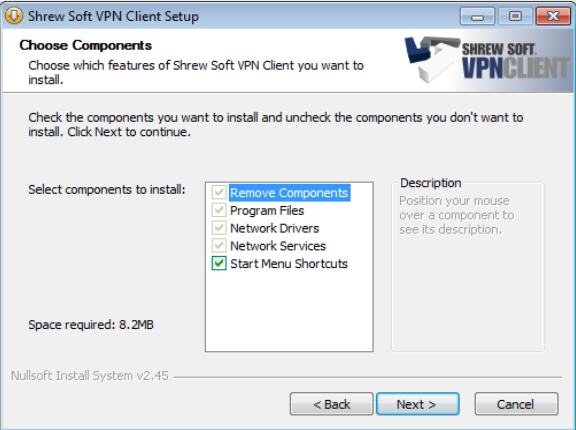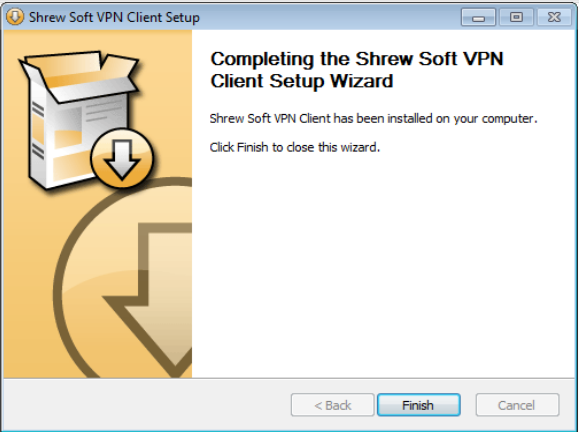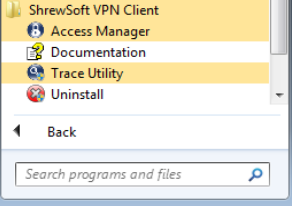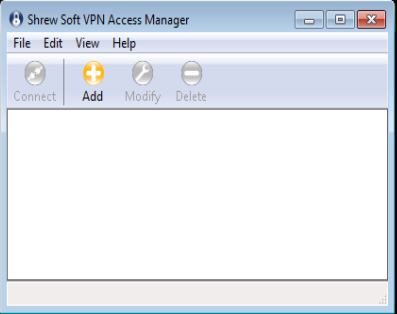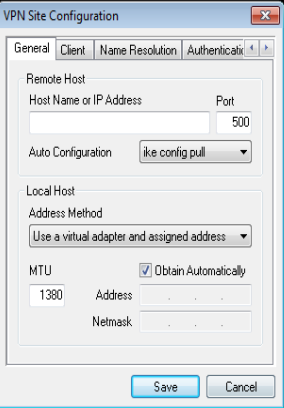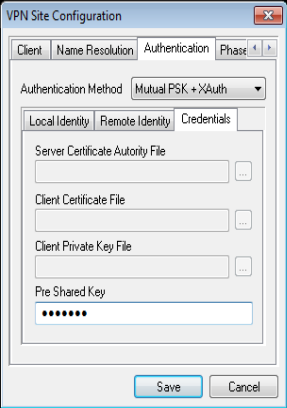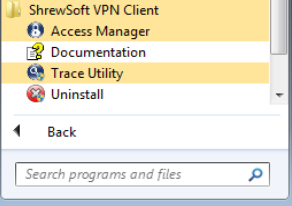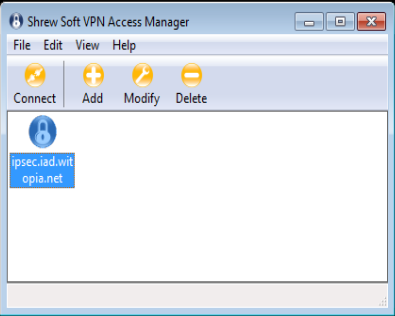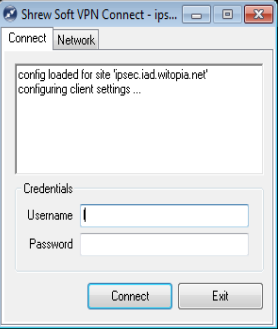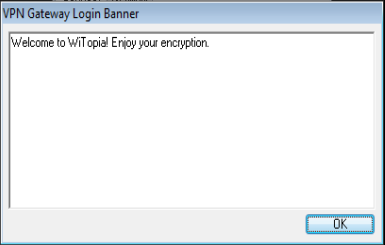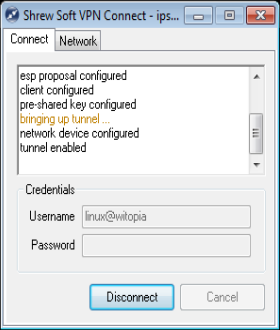- Support
- How to Set Up a VPN on Windows
- windows® 8+ (8, 8.1, 10 and higher)…
manual ipsec setup for windows
Setup IPSEC On your Windows Computer
IMPORTANT NOTE: IF YOU HAVE ALREADY INSTALLED THE SHREW CLIENT IN THE PAST PLEASE UNINSTALL THE PREVIOUS VERSION
Downloading and Installing
1. Download
Click here to download the Shrew IPSEC program
Please choose SAVE and not run/open when asked
2. INSTALL
Double Click on the program you download to start the install
3. Click NEXT
4. Choose STANDARD when asked what version to install.
5. Click AGREE
6. Click NEXT
7. Click NEXT
You will see the program install itself, and the needed drivers automatically
8. Click FINISH
The personalVPN-IPSEC client is now installed.
Setting Up The IPSEC Connection
1. Click on your start menu and open the Access Manager Program located under ShrewSoft VPN Client
2. Click on ADD
3. Fill in the Hostname (location) you want to connect to.
IPSec Server Location Addresses
USA IPSec VPN Gateways
ipsec.atlanta.witopia.net
ipsec.baltimore.witopia.net
ipsec.boston.witopia.net
ipsec.chicago.witopia.net
ipsec.dallas.witopia.net
ipsec.denver.witopia.net
ipsec.kansascity.witopia.net
ipsec.losangeles.witopia.net
ipsec.lasvegas.witopia.net
ipsec.miami.witopia.net
ipsec.newark.witopia.net
ipsec.newyork.witopia.net
ipsec.phoenix.witopia.net
ipsec.portland.witopia.neta
ipsec.redding.witopia.net
ipsec.sanfrancisco.witopia.net
ipsec.seattle.witopia.net
ipsec.washingtondc.witopia.net
Canada IPSec VPN Gateways
ipsec.montreal.witopia.net
ipsec.toronto.witopia.net
ipsec.vancouver.witopia.net
Central/South America IPSec VPN Gateways
ipsec.mexicocity.witopia.net
Europe IPSec VPN Gateways
ipsec.amsterdam.witopia.net
ipsec.barcelona.witopia.net
ipsec.berlin.witopia.net
ipsec.brussels.witopia.net
ipsec.bucharest.witopia.net
ipsec.budapest.witopia.net
ipsec.copenhagen.witopia.net
ipsec.dublin.witopia.net
ipsec.frankfurt.witopia.net
ipsec.helsinki.witopia.net
ipsec.lisbon.witopia.net
ipsec.london.witopia.net
ipsec.luxembourg.witopia.net
ipsec.madrid.witopia.net
ipsec.milan.witopia.net
ipsec.moscow.witopia.net
ipsec.mumbai.witopia.net
ipsec.oslo.witopia.net
ipsec.paris.witopia.net
ipsec.prague.witopia.net
ipsec.riga.witopia.net
ipsec.reykjavik.witopia.net
ipsec.stockholm.witopia.net
ipsec.vilnius.witopia.net
ipsec.warsaw.witopia.net
ipsec.zurich.witopia.net
Africa/Middle East IPSec VPN Gateways
ipsec.jerusalem.witopia.net
ipsec.johannesburg.witopia.net
Asia IPSec VPN Gateways
ipsec.bangkok.witopia.net
ipsec.hongkong.witopia.net
ipsec.kualalumpur.witopia.net
ipsec.newdelhi.witopia.net
ipsec.singapore.witopia.net
ipsec.seoul.witopia.net
ipsec.tokyo.witopia.net
Oceania IPSec VPN Gateways
ipsec.auckland.witopia.net
ipsec.melbourne.witopia.net
ipsec.sydney.witopia.net
4. Click the right arrow until the Authentican tab shows (click on it)
5. Choose Mutal PSK + XAuth for the Authentican Method
6. Click on the credentials sub tab
7. Input witopia as the Pre Shared Key
8. Click SAVE
Your personalVPN-IPSEC is now setup
Connecting and Disconnecting
1. Connecting
2. Click on your start menu and open the Access Manager Program located under ShrewSoft VPN Client
3. Highlight the location you want to connect to and click the connect button
4. Input your PPTP/IPSEC username and password you selected at signup
There are two formats for usernames and they are NOT interchangeable. Please see the “details” under your active services via the portal to see your correct username.
Format 1: username@witopia (notice that there is no .net at the end)
Format 2: W\your@email.com (the W \ must be present)
5. When you see this message you are connect!
6. Click OK
Please DO NOT close the Access Manager as this will disconnect the VPN.
Disconnecting
To Disconnect the personalVPN-IPSEC just click on Disconnect
Have more questions? Let us know how we can help you.